謹慎嘗試!Windows 10 Mobile字體更換教程
Windows Phone 一直以其時尚的用戶界面而著稱,當然也包括在 Windows 10 Mobile 中啟用的微軟雅黑字體。不過對于某些用戶來書,只能在系統中使用一種字體是無法滿足他們需求的,因此 XDA 論壇的大神們也決定對 Windows 10 Mobile 的系統字體進行一番研究。
來自 XDA 開發者論壇的網友 Denisf1981 今天在論壇中針對 Interop 解鎖的 Windows 10 Mobile 設備提供了三種字體(Buxton Sketch 字體、Comic Sans 手寫字體與 Oksana 字體)的安裝教程:
1.將設備連接電腦并進入路徑 C:This PCWindows PhonePhoneWindowsFonts ,然后將字體文件粘貼到該文件夾內(見附件)
2.使用注冊表編輯器編輯下方記錄:
Hkey_LOCAL_MACHINE – STRING
PATH = SOFTWARE Microsoft Windows NT CurrentVersion Fonts
key = Segoe UI (TrueType) = segoeui3.ttf
key = Segoe UI Black (TrueType) = segoeui3.ttf
key = Segoe UI Bold (TrueType) = segoeui3.ttf
key = Segoe UI Light (TrueType) = segoeui3.ttf
key = Segoe UI Semibold (TrueType) = segoeui3.ttf
key = Segoe UI Semilight (TrueType) = segoeui3.ttf
3.重啟你的 Windows 10 Mobile 設備即可完成字體更換
需要注意的是,大家只能使用教程中提供的上述三種字體,否則手機將卡死在重啟界面,只能通過 Windows Phone Recovery Tool 刷機才能恢復正常。有關更換其他字體,請移步到“了解更多”的相關內容。
來自 XDA 開發者論壇的網友 Denisf1981 今天在論壇中針對 Interop 解鎖的 Windows 10 Mobile 設備提供了三種字體(Buxton Sketch 字體、Comic Sans 手寫字體與 Oksana 字體)的安裝教程:
1.將設備連接電腦并進入路徑 C:This PCWindows PhonePhoneWindowsFonts ,然后將字體文件粘貼到該文件夾內(見附件)
2.使用注冊表編輯器編輯下方記錄:
Hkey_LOCAL_MACHINE – STRING
PATH = SOFTWARE Microsoft Windows NT CurrentVersion Fonts
key = Segoe UI (TrueType) = segoeui3.ttf
key = Segoe UI Black (TrueType) = segoeui3.ttf
key = Segoe UI Bold (TrueType) = segoeui3.ttf
key = Segoe UI Light (TrueType) = segoeui3.ttf
key = Segoe UI Semibold (TrueType) = segoeui3.ttf
key = Segoe UI Semilight (TrueType) = segoeui3.ttf
3.重啟你的 Windows 10 Mobile 設備即可完成字體更換
需要注意的是,大家只能使用教程中提供的上述三種字體,否則手機將卡死在重啟界面,只能通過 Windows Phone Recovery Tool 刷機才能恢復正常。有關更換其他字體,請移步到“了解更多”的相關內容。
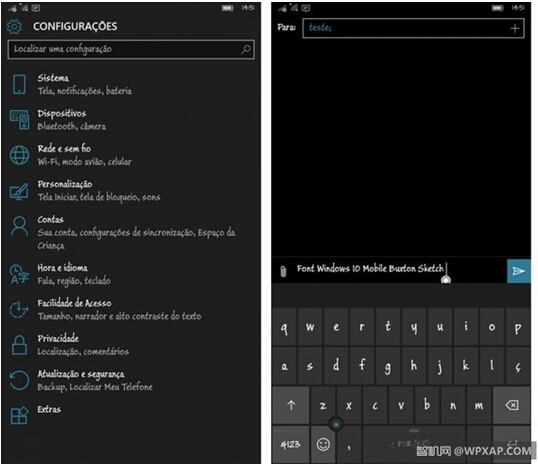










 蘇公網安備32032202000432
蘇公網安備32032202000432